Looking for help?
Find answers to your questions
-
Installing Your System
- Downloading the Mobile App
- Unboxing Your System
- Connecting To WiFi
- Welcome Letter
- Adding Sensors
- Understanding Zone Types
- Testing Your System
- Adding Smart Home Devices
- Adding Video Devices
- Managing User Codes
- How Do I Set Up Rules, Scenes, and Schedules?
- Managing Notifications
- Rebooting the Interactive Panel
- Creating System Event Notifications
- Interactive Touchscreen Overview
- How to Arm and Disarm Your System
- Arming Modes and Options
- How Do I Cancel An Alarm?
- Panic Buttons
- Geo-Services
- Bluetooth Touchless Disarming
- Two Factor Authentication
- Deleting A Device
- How to change or reset password
- Highlights
- Mobile App vs Web Portal Experience
- Alarm.com Knowledgebase
- Video Analytics
- Video Ground Zones and Trip Wires
- Video Recording and Rules Notifications
- Viewing Saved Video
- Streaming Live Video to the Touchscreen
- Video Cloud Storage
Rebooting the Interactive Panel
Soft Reboot
- Swipe down from the top of the screen to view the menu
- Tap Settings
- Tap Advanced Settings
- Enter your master user code
- Tap Panel Reboot
Hard Reboot
If your panel is mounted to a wall, it is advised to have a technician assist with this process.
- Unplug the panel power from the wall outlet.
- Use a small screw driver to loosen the screw on the bottom of the panel (this screw will not come out of the panel completely).
- Remove the battery cover to expose the battery.
- Unplug the battery connector (#1 in the image below).
- Wait 15 seconds and reconnect the battery connector.
- Reconnect the power.
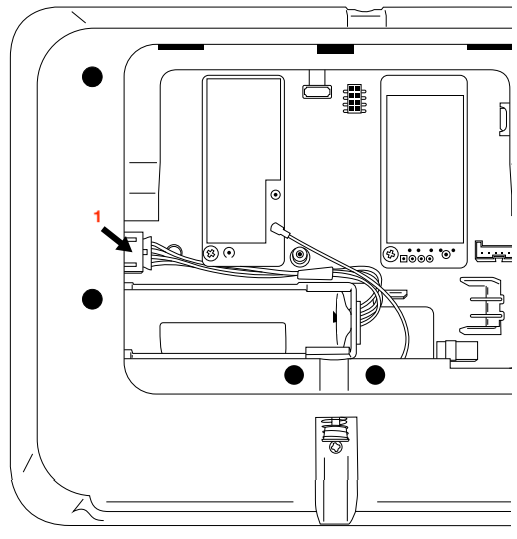
Updated on 06 Nov 2023
